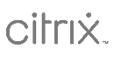In the most recent CEO edit, we discussed how AI is making a big splash. OpenAI’s ChatGPT in particular is growing in prominence, with some going so far as to herald the platform as the final step before we achieve artificial general intelligence (AGI) – the point in which AI can be capable of anything a human is.
While AGI may be a little way off, all the major players in IT are looking to seize the opportunity of AI. Few, however, have made the same aggressive strides as Microsoft, who have invested heavily in OpenAI to create solutions like Microsoft Copilot, an AI-powered feature that will eventually be available as a paid extra on existing Microsoft 365 licenses.
While the solution is currently in preview, for many prospective users, it’s still not clear what Copilot actually does, and how it can help businesses – that’s why we’re exploring how it works, its capabilities, and the key ways it can benefit an organisation.
How Microsoft Copilot works
The promise of Microsoft Copilot is simple – it takes the power of generative AI and places it within Microsoft 365 apps, with data from your Microsoft environment, to power your day-to-day work.
But while this may sound straightforward in principle, in execution it’s a bit more complex than simply adding a generative AI plug-in to an app.
As anyone who’s run a few prompts through ChatGPT will tell you, the answers it gives are rarely perfect – often requiring a process of refining the prompt in order to get the best output possible. This is called “prompt engineering”, and it can become a drawn-out process that eats into the time that would otherwise be saved by leveraging AI in the first place. Copilot has a key advantage here – it does that process for you.
Rather than taking a user’s prompt and sending it directly to a large language model (LLM) like GPT-4, which powers ChatGPT, Copilot first takes the prompt and cross-references it with the data in your Microsoft environment – files, contacts, and emails, for example – to create a revised prompt, which is then sent to the LLM. Before the LLM’s response is returned to the user, the same process occurs in reverse, with Copilot checking it against the user’s data to ensure the output is as accurate as possible.
This means that while Copilot is embedded in Microsoft apps, it exists outside of them, accessing and checking information from across the Microsoft 365 environment to ensure prompts receive the right responses, and allowing the AI to better understand what a user is asking for.
So, does it always work as intended? Even Microsoft admits it’s not perfect, but they’re confident that its mistakes will usually be “usefully wrong” – while they might not be immediately usable, responses can set users in the right direction, or highlight areas where the AI is missing key information that might be held outside of the Microsoft 365 environment.
After all, it’s a copilot, not a full-fledged pilot, and it still needs proficient users to guide it in the right direction.
What does it offer?
Copilot’s main function is delivering a range of additional productivity features for other Microsoft 365 apps. This was the focal point of Microsoft’s recent The Future of Work with AI event, and the potential for Copilot to integrate and enhance the experience of working in Microsoft’s core apps is huge.
Word is probably the most obvious use case for Copilot, a system that was built with generative AI capabilities in mind. The system allows users to quickly generate text (and even full documents) based on their prompts. Users can leverage Copilot’s ability to cross-reference files to generate a report from a spreadsheet, or simply use it to create an initial draft to get over writer’s block. One particularly intriguing feature teased at Microsoft’s AI event showed Copilot copying across design elements from another pre-existing document, which allows businesses to create more professional-looking documents without needing to establish a dedicated template.
When it comes to Excel, Copilot excels in its ability to analyse and model data, taking a spreadsheet of raw information and synthesising it into a separate sheet of key takeaways and visualisation. Copilot can also use that information to create models that demonstrate these insights as part of in-depth reports.
PowerPoint arguably holds the most potential for Copilot. Microsoft’s demonstration shows it creating entire designed, animated PowerPoints from only a prompt. The practicality of this remains to be seen – Microsoft’s own design suggestions have been a part of the PowerPoint offering for a while, and usually fall by the wayside as users favour brand-specific templates. However, one area where Microsoft’s connection to OpenAI can really shine is the integration of AI-powered image generator DALL-E, allowing users to create the perfect image to accompany a slide.
Copilot also brings new value to Teams – generating messages is the most straightforward use, but it can also compose detailed summaries of meetings that you’ve missed or joined late, and generate lists of action items to help call participants align on next steps. Teams is also home to Copilot’s Business Chat feature, which allows users to directly ask Copilot to fetch and summarise information, rather than having to go look for it themselves.
Where else can Copilot add value?
While its integrations into the core Microsoft 365 apps is definitely the main draw for Copilot, it’s also designed to work with some more niche apps – like Power Automate. Power Automate allows users to automate workflows in 365, but because of how it works, its usage is often limited to those with a knowledge and comprehension of the Microsoft 365 suite beyond the average user.
Copilot lowers the barrier for entry for Power Automate, letting users describe their workflows in natural language, and then building an automation sequence based on their description, rather than needing them to build it themselves. As a result, organisations are able to harness automation on a much larger scale. For example, rather than needing to set up an automation flow, users can simply ask Copilot to create an automation that automatically copies the text of emails sent to a particular address to a Teams channel – useful for ensuring everyone can see and work on issues reported to a support email address.
To help businesses harness Copilot Microsoft has also rolled out Semantic Index – a map of user and company data which uses semantic processing rather than keywords. In short, this functions as a more powerful version of more standard, keyword-based search tools, letting users describe what they’re looking for and have it delivered via search, even if they don’t know exactly what it is that they’re trying to find. To take Microsoft’s example, Semantic Index can understand that “sales report” refers to an Excel file generated by a particular user on the finance team, and deliver results accordingly, rather than just returning every file which features the term “sales report”.
Ready to harness AI?
Copilot is still in limited access as Microsoft tests it and prepares for wider launch, but there’s plenty that can be done in preparation.
If you want to hit the ground running when it becomes available, then the best first steps should be to review your Microsoft licences, and work on how best you can provide Copilot with access to the information it needs.
If you want to know more, get in touch with us, and we’ll set you up on the launchpad ready to take off with AI.
You may also be interested in
It’s official! CCS Media and Servium are now Advania
Advania have now officially completed the integration of CCS Media and Servium.
All you need to know as CCS Media and Servium become Advania
On 4th August 2025, CCS Media and Servium will become Advania. Work is underway to make the transition as smooth as possible, but there will be some important changes. Find out about what’s changing and what’s staying the same.
A new name for CCS Media & Servium is coming
This summer, Advania UK companies CCS Media and Servium will change their names to better reflect the unified business. Together, we will all be known as Advania.
 Lisa Finn
Lisa Finn